This guide will show you how to add a deck and deck stairs to your landscape design in Realtime Landscaping Pro.
To begin, click the Building tab and click the Deck button.
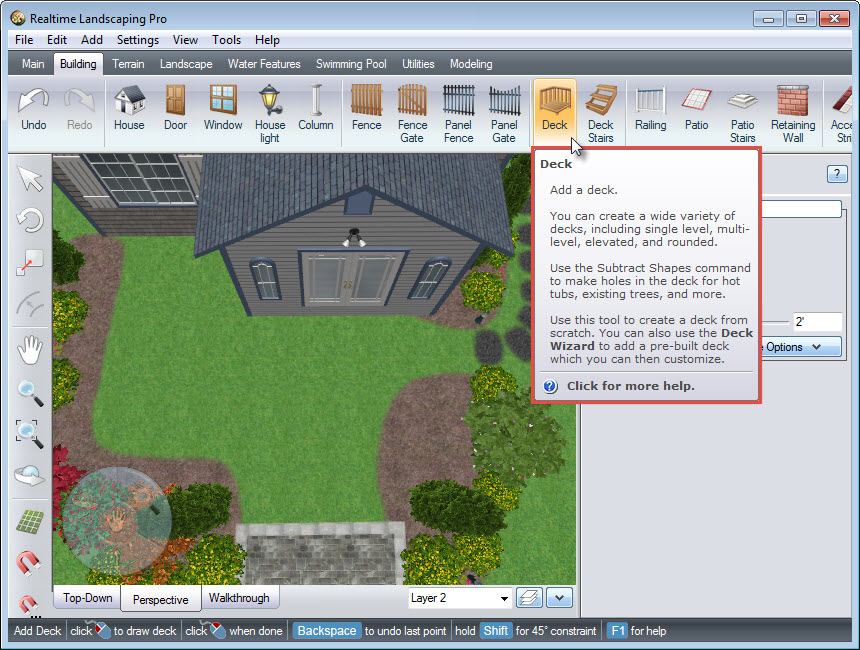
To create the outline of your deck, Left click to place points. To undo the last point, press the Backspace key on the keyboard. To place the last point, Right click and it will complete your outline. Alternatively, you can Left click and place the last point on top of the first point to finish your deck outline.

It may be easier to visualize and edit your deck in Perspective view. To change the style of your deck, click the deck style image seen above. A dialog box with a variety of deck styles will appear. Make your selection and click OK.
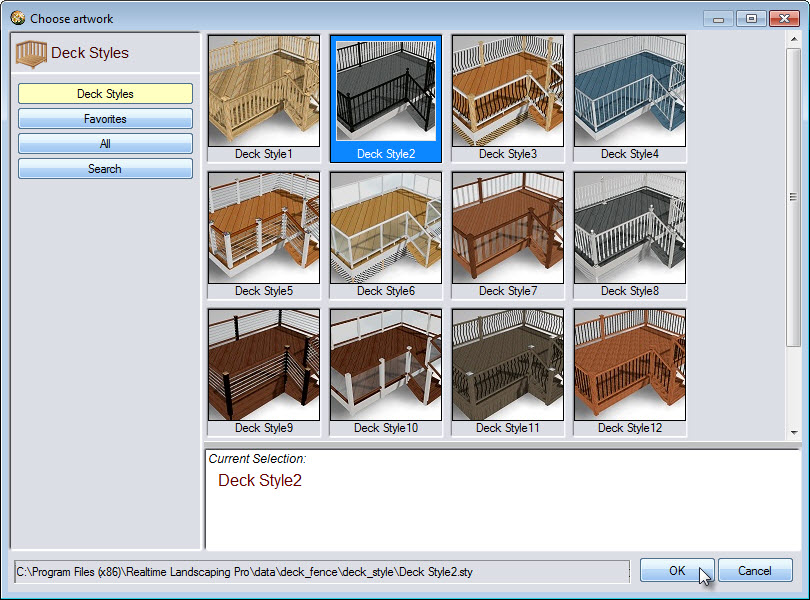
If you would like to customize your deck design, use the following options:
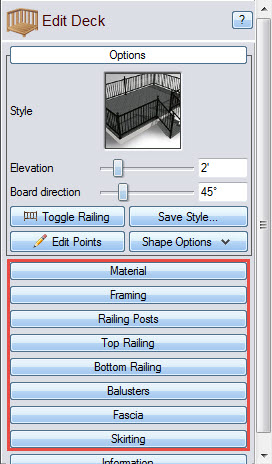
To remove any unwanted railing, click the Toggle Railing button seen in the image below. Position the cursor over a section of railing and when the +/- minus icon appears, Left click and it will be removed. Left click again if you wish to restore the railing. Repeat as needed for all sections of unwanted railing.

To add stairs to your deck design, click the Deck Stairs button.
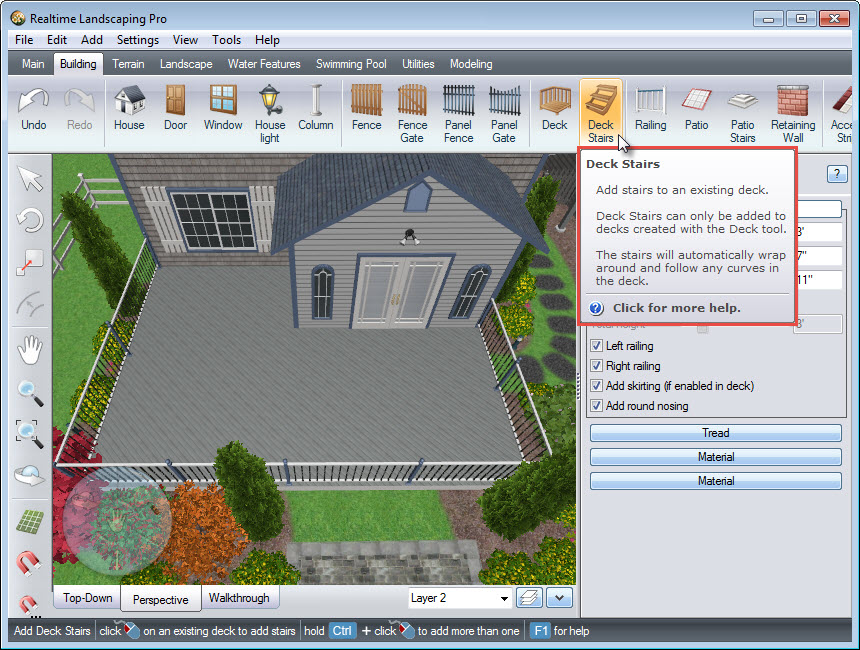
You will notice a line appearing along the outline of your deck. This will help you visualize where your stairs will be on your deck. Once positioned, Left click to place the stairs.

To change the width of your stairs, you can use the following slider or manually input the width in the space provided.

You can use the following options to further customize the appearance of your deck stairs:
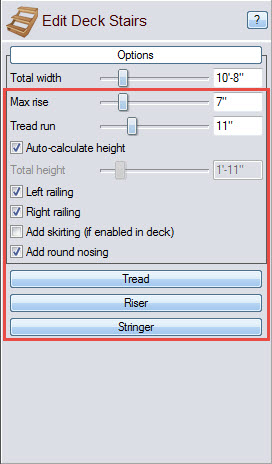
You have now successfully added a deck and deck stairs to your 3D landscape design.

Thank you for reading this guide, and please feel free to contact us for more information about our landscaping software.