This guide will show you how to add a pool light to your swimming pool.
First, click the Swimming Pool tab, then click the Pool Light button.
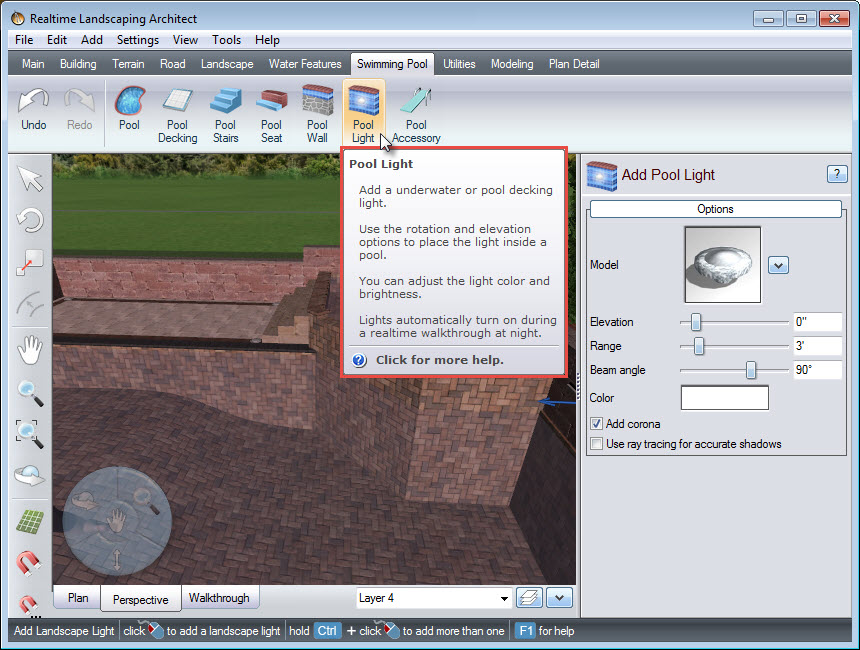
To choose the style of your light, click the model image. It will take you to a selection of different light styles, including some from national brands Kichler Lighting and Philips Hadco.
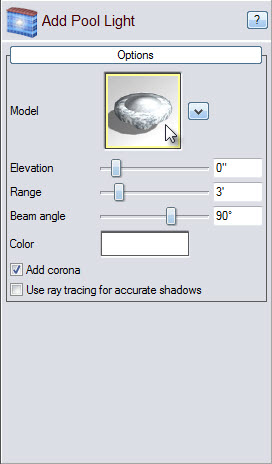
Make your desired selection, and then click OK.
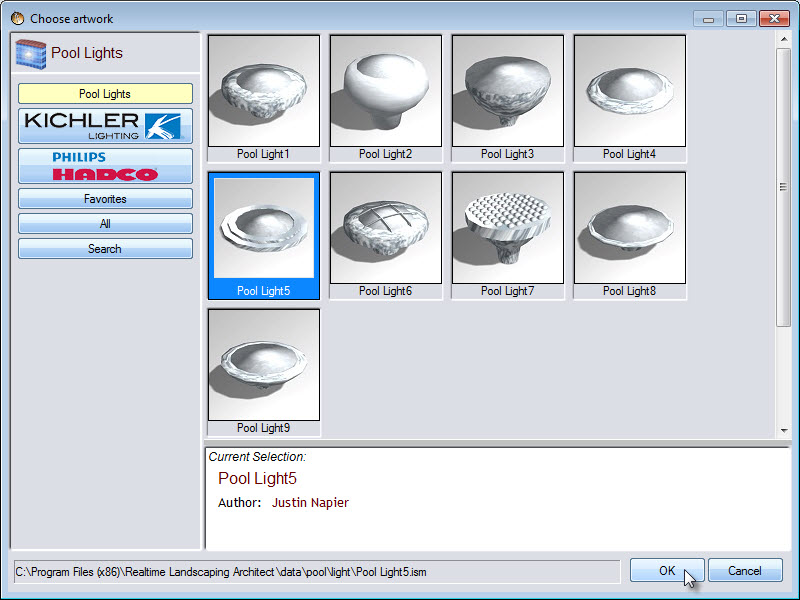
Left click to place your pool light. If you want to add multiple lights, hold down the Control key while placing the lights.
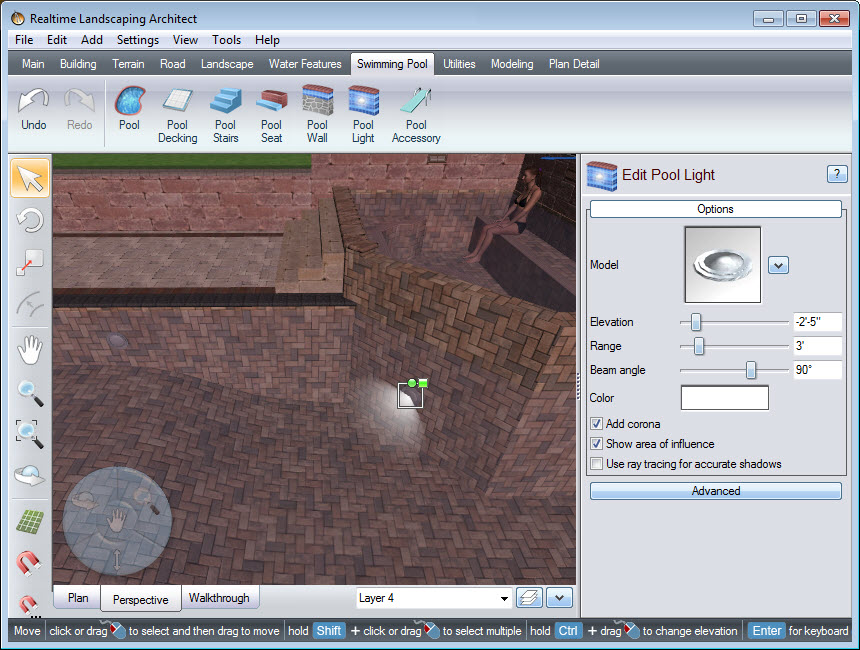
You can further customize your pool light using the following options:
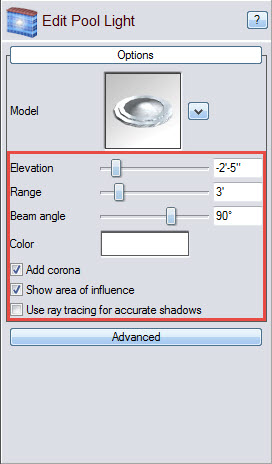
You have now completed adding pool lights to your swimming pool, using our user-friendly 3D landscaping software.
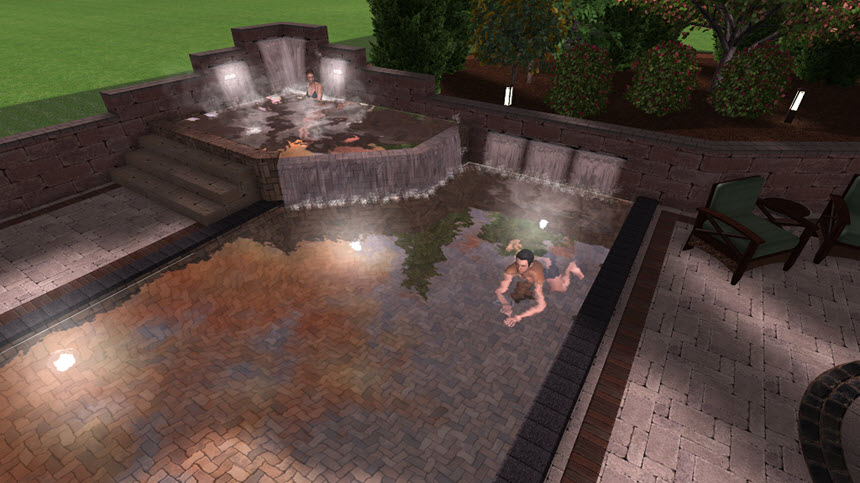
Thank you for reading this guide, and please feel free to contact us for more information about our software.